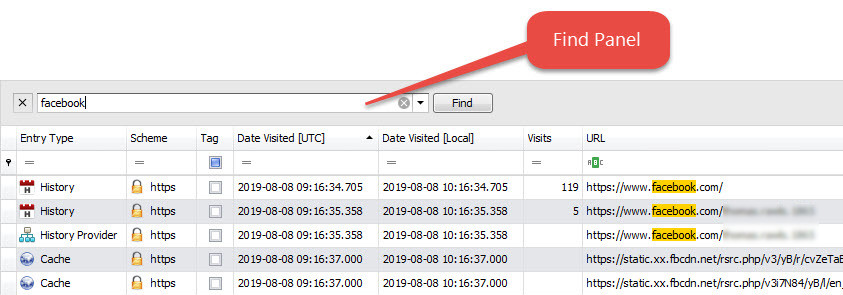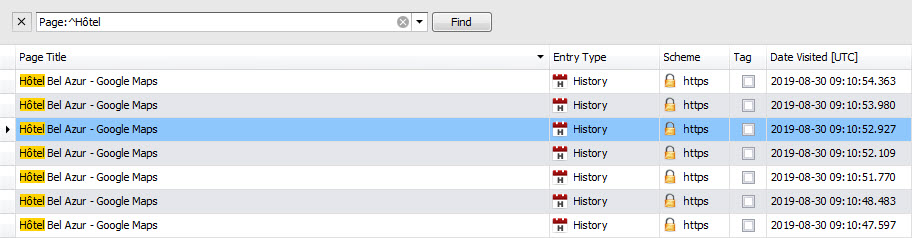Find Panel Syntax
The NetAnalysis® Find Panel provides an easy way of searching against visible columns and fields. It is displayed above the grid and contains a search box where the user can enter a search string. To open the Find Panel, use the keyboard shortcut CTRL+F, or select Search » Quick Search from the main menu.
Syntax
Use the following syntax to search for keywords in NetAnalysis®. Queries are not case-sensitive.
Single Keyword
Type a single keyword:
- UK – finds records that contain “UK” in any column.
The find panel options allow you to specify how words in records should match keywords in the query (start with, like, contain, etc.). See Overriding Comparison Operators below.
Multiple Keywords
Type multiple keywords separated by spaces:
- Germany Spain – “Germany” and “Spain” in any column.
The find panel options allow you to specify whether the resulting records should contain all keywords in the query or any of them. See Overriding Parsing Mode Using Modifiers below.
Exact Phrase Matching
Enter the phrase in quotes:
- “Hôtel de Paris Monaco” – finds records that contain the phrase “Hôtel de Paris Monaco” in any column.
In Specific Columns Only
Enter a column name before the keyword followed by a colon (without space):
- URL:google – finds records that contain “google” in the “URL” column only.
- URL:users profile – find records that contain “users” in the “URL” column and “profile” anywhere else.
- “Dropbox” -URL:google – finds records containing “Dropbox”, but not data in the “URL” column containing “google”.
Users can enter incomplete column names. In this case, the grid displays records from the first column whose name matches the entered string.
- Page:inbox – finds records containing “inbox” from the first column whose name starts with “Page” (“Page Title” in this case).
To specify the exact name of a column, or if the name contains multiple words, use quotes or brackets:
- “Page Title”:login – “login” in the “Page Title” column only.
- [Page Title]:login – “login” in the “Page Title” column only.
Including Special Symbols in a Query
To include quotation marks, brackets or keyword modifiers in a query, put the query in single or double quotes:
- [Page Title]:'[Year 1597]’ ‘”Romeo and Juliet”‘ – finds records that contain [Year 1597] (with brackets) in the “Page Title” column and “Romeo and Juliet” (with double quotes) in any column.
- “Page Title”:”[Year 1597]” “‘Romeo and Juliet'” – find records that contain [Year 1597] (with brackets) in the “Page Title” column and ‘Romeo and Juliet’ (with single quotes) in any column.
Overriding Comparison Operators
You can override the standard comparison operator for a particular keyword using modifiers.
| * | Contains: Use this modifier if the find panel searches for words that start with keywords, but a particular keyword should not necessarily be at the beginning. |
*ma co – finds “Germany” and “Cowes”. |
| ^ | StartsWith: Use this modifier to find entries that start with the text immediately after the ^ operator. |
^ma co – finds “Manager” and “Mexico”. |
| ~ | Like: Use this operator to perform a search for a specified pattern. The (percent) % sign represents zero, one, or multiple characters. |
~%um co – finds “Forum” and “Comparison”. |
| = | Equals: Use this modifier for a case-sensitive exact match. |
=UK – finds “UK” as an exact match. |
Overriding Parsing Mode Using Modifiers
Users can override the specified mode for a particular keyword using the following modifiers:
| ? |
Optional keyword: Use this modifier if the resulting records should contain all keywords with some being optional. |
?Dangerous ?Ocean YouTube – finds “Dangerous” or “Ocean”; however, “YouTube” is obligatory. |
| + |
Mandatory keyword: Use this modifier if the resulting records should contain any of the keywords, but a particular keyword is mandatory. |
Agent Manager +London – finds “Agent” or “Manager”; however, “London” is obligatory. Agent Manager +*Lo – finds “Agent” or “Manager”, ; however, “London” is obligatory. “Pirate Hunting” +”Indian Ocean” – finds “Indian Ocean” and “Pirate Hunting”. |
| – | Exclude keyword: Use this modifier to remove results containing this keyword. |
Manager -Schmitt – finds “Manager”, but not “Schmitt”. |
The following example shows a search for “YouTube” where the keyword “Dangerous” and “Ocean” are optional.
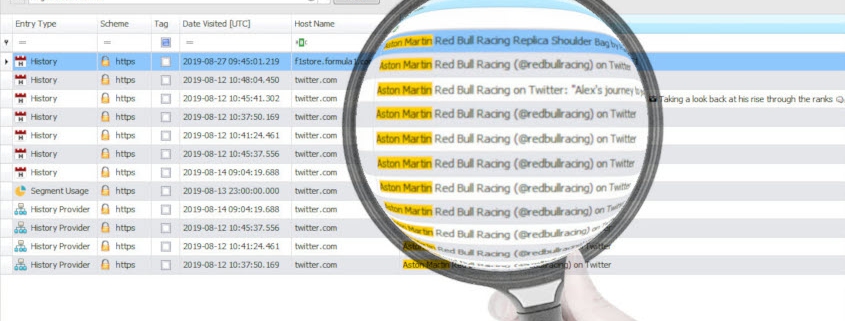 Digital Detective©
Digital Detective©