Introduction to Blade® v1.8
This release of Blade has a number of new features and improvements. We have added 8 new Data Recovery Profiles to the Global Recovery Database, as well as releasing some new Professional Modules. We have released a new 3GP/MPEG-4/ISO Base Media Format Intelli-Carve® Recovery Profile for the recovery of MP4/3GP video files. This is particularly useful for those of you involved in the forensic examination and recovery of data from cell/mobile phone hex dumps or memory cards.
User Interface
We have made some minor updates to the user interface of Blade to make it easier to identify Global, Personal and Intelli-Carve® Recovery Profiles. As you can see from screen below, different types of recovery profiles are represented by different icons.
Select Profile Categories
We have added the option to select recovery categories as well as individual recovery profiles. This option is available from the Tools menu; select the category you wish to recover (e.g. common graphic types) and this will auto-select the profiles from that category. To clear all of the selected profiles, simply select Clear from the Categories menu or press F5. We have not added an option to select all profiles as it would not be practical to attempt to recover every supported file type (this would not make sense from a forensic perspective).
Unique Output Session Folders
In previous versions of Blade, if you attempted to extract data into a folder that had already been used, Blade would report that the folder was not empty and not permit the folder to be used; this can be a torment for examiners if they wish to keep all of the extracted data together. To solve the issue, Blade now creates a session folder for every extraction. This means that multiple passes across the same data source can be kept neatly together within a single folder.
Cancel / Partial Recovery Option
We have added this feature at the request of a number of our users. Sometimes it is difficult to get your personal recovery profiles working correctly, particularly if they use complicated regular expressions. Having to wait until the whole disk or image is processed to find out if they have worked correctly is extremely time consuming. We have now added an option to perform a partial recovery on pressing cancel during the search phase (pass one). If data headers have been identified during the search phase, Blade will prompt the user to recover that data.
In addition, we have added an option to automatically open the export folder once the extraction has completed. This allows you to quickly open the folder and start examining the recovered data.
Recovery Profiles
We have made a number of changes to the Recovery Profiles to add additional functionality. Figure 2 shows the new Personal Profile screen.
In the File Header section, we have added a new field for the number of bytes to the Start of the File (Bytes to SOF). This value can be positive or negative and represents where the start of the file is in relation to the File Header Signature. This takes into account data where there is a recognisable pattern or structure x bytes into the file, but no static header exists.
We have added a secondary File Landmark Section for additional data validation. We have put this to good use for the recovery of Microsoft Office 2007 documents.
And finally, we have added a new field to take into account length adjustments for data types which contain length markers. In the Data Length section, you can see the Length Marker Adjustment field. This value can also be positive or negative. We have put this into good use with AVI files where is a UInt32 length marker at offset 0x04. This marker provides the length of the data following the header but does not take into account the four bytes containing the length marker or the header itself. This meant that the AVI files recovered were 8 bytes too short. Now you can add a length marker adjustment to add the missing 8 bytes back on to the file.
3GP/MPEG-4/ISO Base Media Format
ISO base media file format defines a general structure for time-based multimedia files such as video and audio. It is used as the basis for other media file formats (e.g. container formats MP4 and 3GP). ISO base media file format was specified as ISO/IEC 14496-12 (MPEG-4 Part 12).
Blade now contains an Intelli-Carve profile® which reads and validates the recovered data prior to writing it out. In addition, Blade also recovers the metadata from each file and can write it out to a CSV log. This is particularly useful for recovering date/time information from video data where the video has been recovered from unallocated clusters. To set the metadata extraction options, right click on the recovery profile.
Blade also identifies the type of media file and appends the correct file extension. The table below contains a list of file extensions which are supported.
3GP/MPEG4/ISO Base Media Format Specification Extensions 3gp, 3g2, dvb, f4v, f4p, f4a, f4b, jp2, jpm, jpx, m4v, m4p, m4a, m4b, mj2, mqv and mov
INFO2 Record Extraction and Deconstruction
We have added a new Professional Recovery Module for the recovery and deconstruction of INFO2 records (Recycle Recovery for Vista/Windows 7 in final QA and testing and will be released in Blade v1.9). This recovery module has a number of output options. The profile recovers INFO2 records relating to deleted files and writes the various fields out to a number of different formats. The capture below shows the options which are available for this module.
The INFO2 extractor is bundled as part of the Link File Recovery module and is available to all Blade Professional users. This module fully supports Unicode data.
Cryptographic Hashing
We have also added a hashing module which will work with a number of sources including forensic images (note: if you wish to MD5/SHA1 hash the content of an EnCase® e01 image, please use the e01 Conversion Module which has an option to hash the internal data from an EnCase® image and check it against the embedded hash without having to convert the image).
Supported Cryptogtaphic Hashing Algorithms MD5, SHA1, SHA256, SHA384, SHA512 and RIPEMD160
To select the required hashing algorithms, right click on the module, select module properties and tick the required values. Select the required source file or image (e.g. segmented image file *.001) and then an export folder which will contain the hashing report.
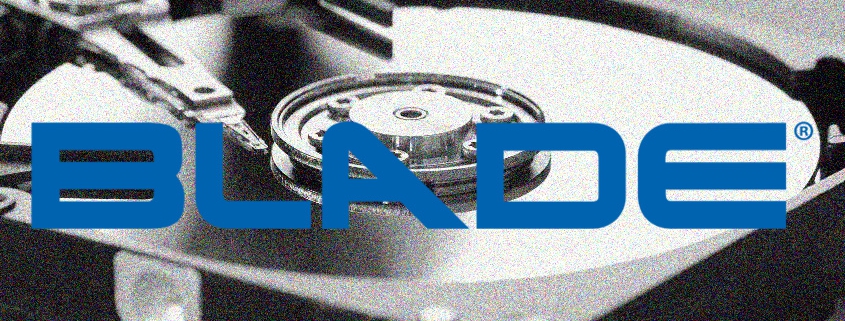
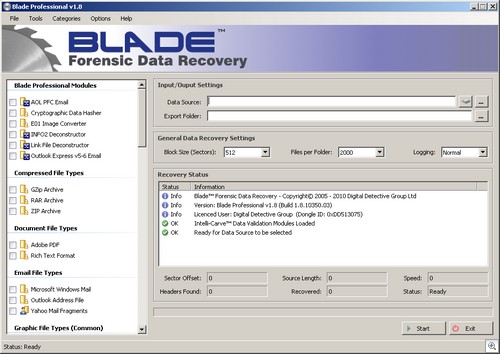
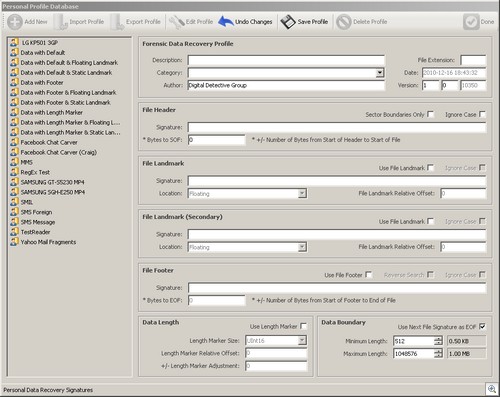
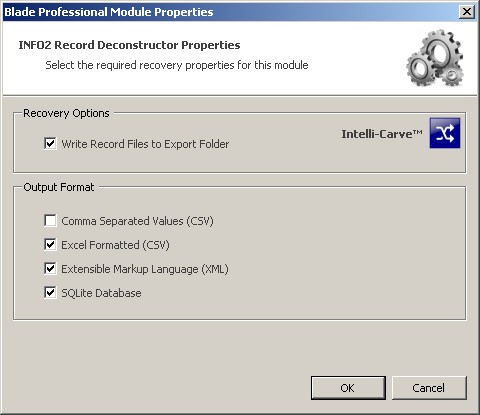

 Digital Detective©
Digital Detective© 
